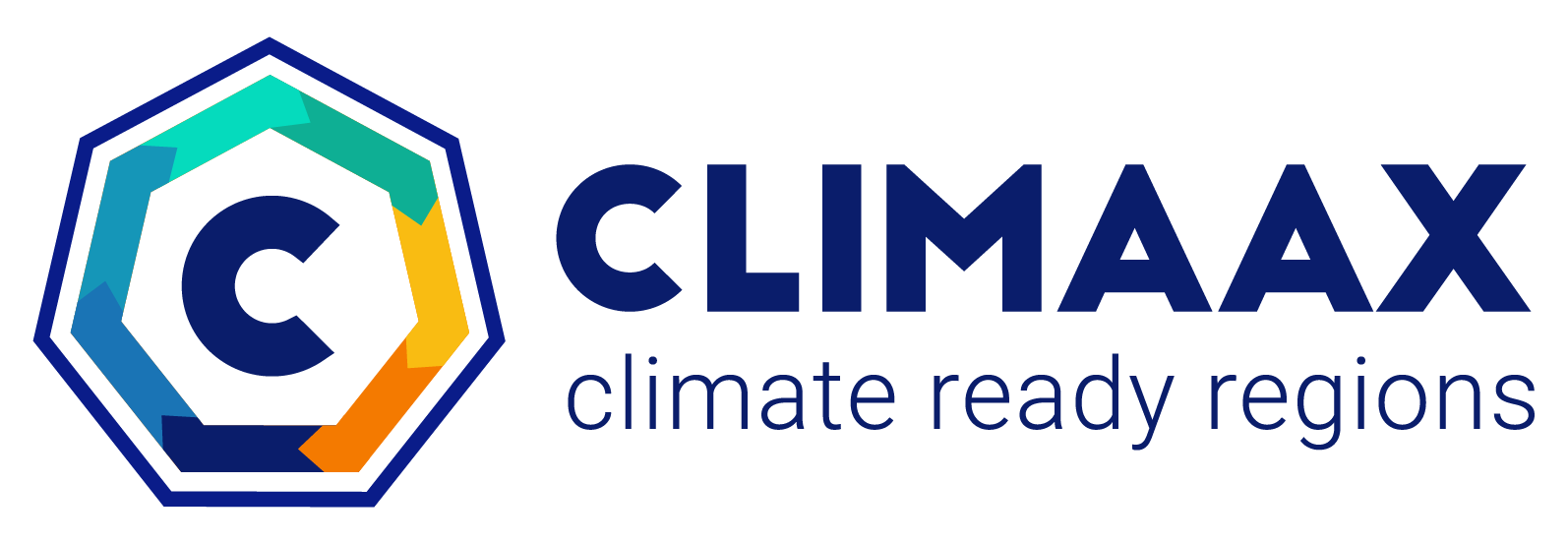Images#
Upload image to GitHub#
In order to display the image in the Handbook you first need to add it to the images directory in the crabook repository.
Quick way to do it is to navigate to the crabook/images folder
and click on the Add file
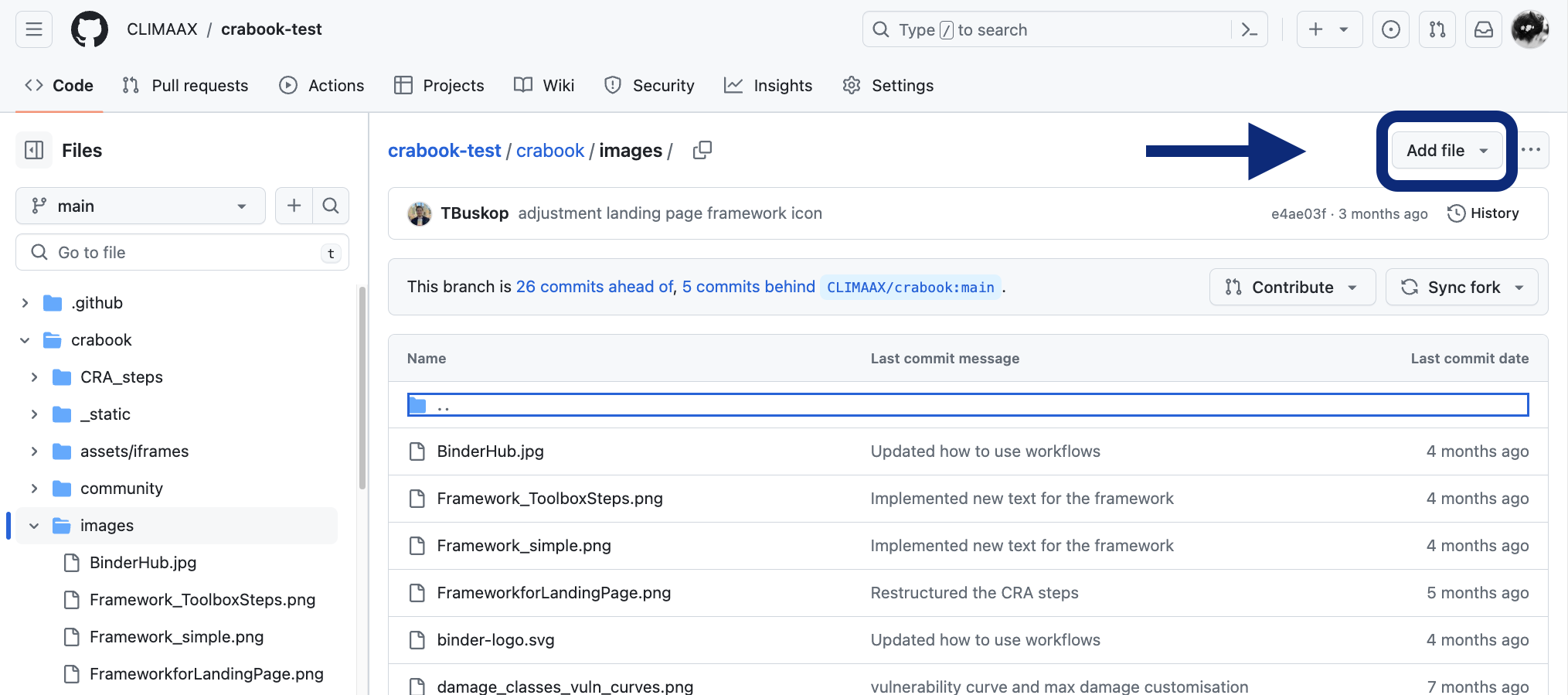
and then Upload files:

Attention
Please give meaningful names to the images so it is clear where it belongs.
Add an image to the page#
This is how you add image to the page:
```{image} ../images/open_call.jpeg
:width: 400px
:align: center
:name: open-call
```
../images/open_call.jpeg is the path to the image file.
Result:

If you want, you can also make your image be a link to a web page. In this example we have next image linking to the Open call page on the CLIMAAX website.
```{image} ../images/open_call.jpeg
:target: https://www.climaax.eu/fstp-open-call/
:width: 400px
:align: center
:name: open-call
```
Result:

Add a figure to the page#
You can also add a numbered figure like this:
```{figure} ../images/ev_data_image2.png
---
name: population
---
Comparison of the spatial population distribution in GHS-POP, WorldPop, and GPW v4
```
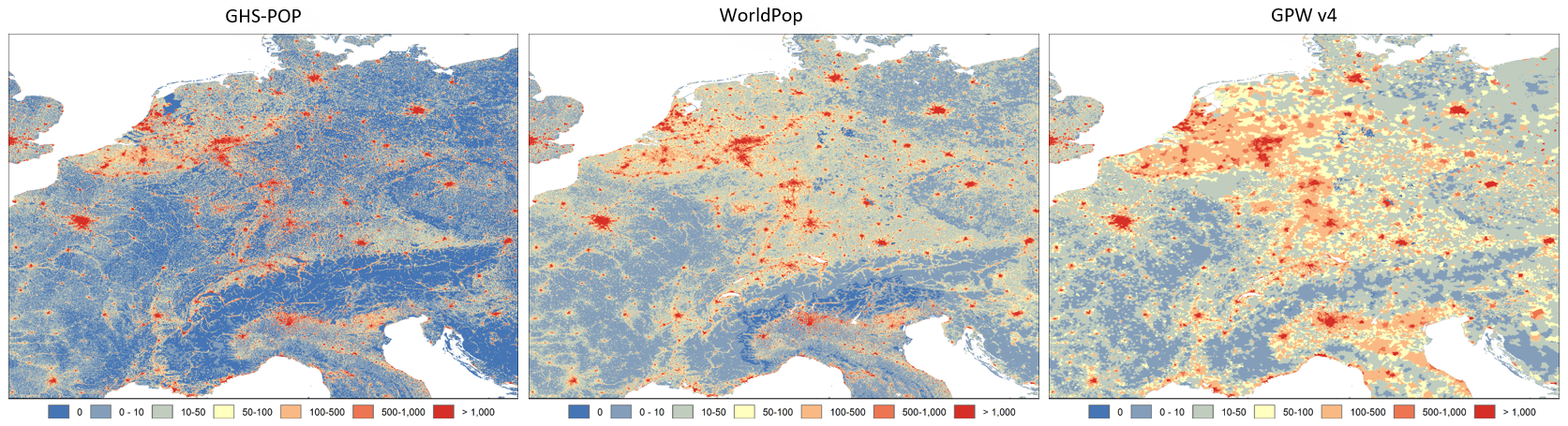
Comparison of the spatial population distribution in GHS-POP, WorldPop, and GPW v4#
When figures are added, they are automatically numbered.
See also
You can read more about images and figures in the JupyterBook documentation