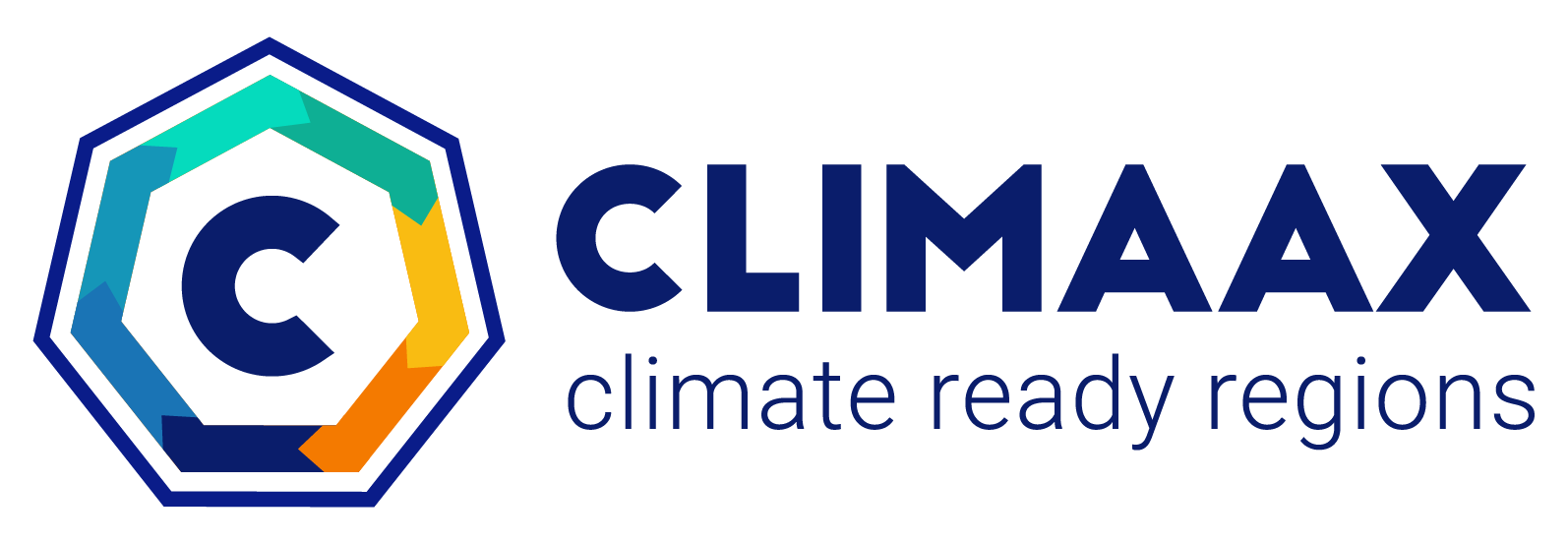Support#
Support is offered by the CLIMAAX project for climate risk assessments following the Framework and utilizing the workflows in this Handbook.
We recommend to always check the Handbook for information before reaching out to us. See our release notes for the latest updates to the Handbook and the FAQ for answers to frequently asked questions. A search function is available in the top left under our logo or you can use your favourite search engine.
When reaching out to us, please use GitHub and the service desk, rather than contacting individuals from the CLIMAAX team directly via email. This way we can process requests more efficiently and transparently.
On GitHub#
See also
The CLIMAAX Handbook is developed openly on GitHub. We have issues enabled on all repositories in the CLIMAAX organisation and also offer support through the Handbook forum on GitHub. With the forum, you can reach not just the CLIMAAX team but also other users of the Handbook.
With an ECMWF account#
Tip
An ECMWF account will also give you access to datasets in the Copernicus Climate Data Store which are used extensively in the risk assessment workflows.
To use the support described below, registering at ECMWF is necessary. An account is created by following these steps:
Go to https://www.ecmwf.int.
Select “Log in” in the top right corner.
Select “Register” in the box at the bottom.
Follow the instructions to create a new account.
Service desk#
The CLIMAAX service desk provides support related to the CLIMAAX Handbook, including the Framework, workflows, datasets and software.
Please see our dedicated service desk page for further information.
JupyterHub#
The CLIMAAX JupyterHub is available to project partners and participating regions that receive financial support through the CLIMAAX project (i.e., selected regions of the CLIMAAX open calls). It provides access to a JupyterLab web interface where the risk assessment notebooks can be edited and executed on ECMWF cloud computing infrastructure.
Please see our dedicated JupyterHub pages for further information: