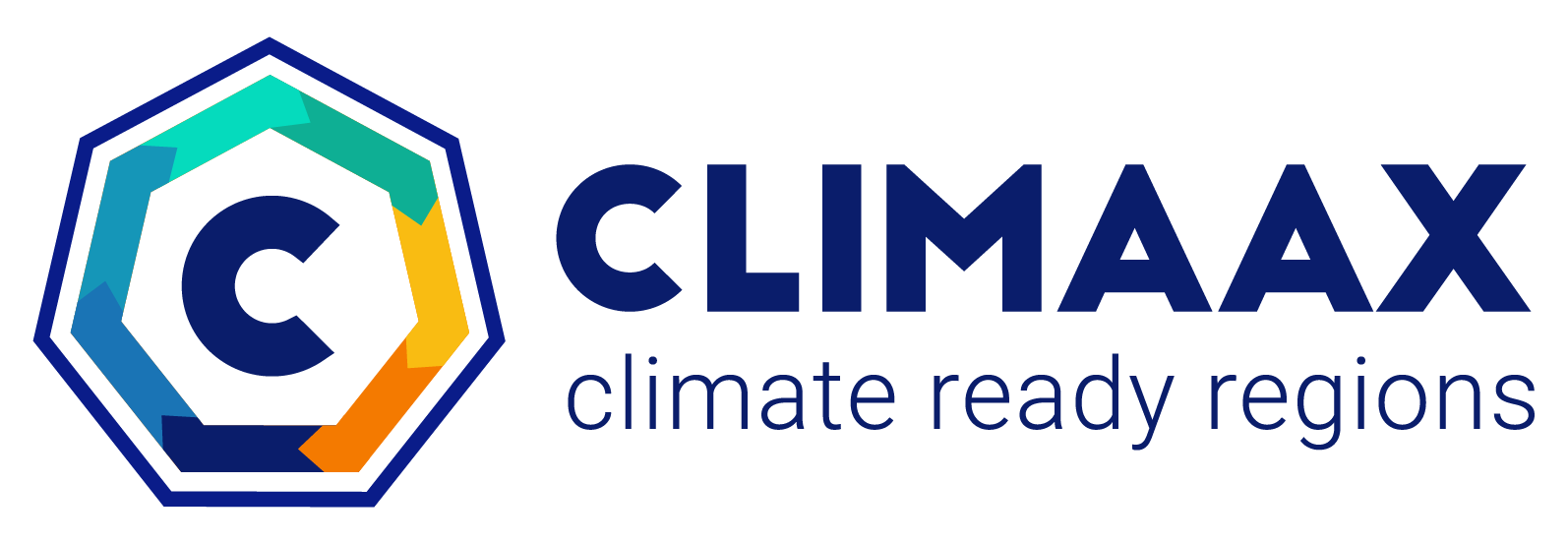JupyterHub tips and troubleshooting#
Technical assistance for the JupyterHub is provided through the service desk.
Automatic workflow downloads#
CLIMAAX workflow repositories are automatically cloned (i.e., downloaded with git) into a workflows folder in the home directory for all users.
The automated action is run every time a new session is started, but only clones a repository if a folder with the repository name does not already exist.
Existing repositories are not updated automatically to avoid overwriting user-made modifications to existing workflow files.
To update a workflow, navigate into its folder and select Pull from remote in the Git menu at the top. Note however, that this may result in a conflict if you have already made modifications to a file that is being updated. These conflicts can be resolved with git, although some experience with git is recommended before attempting the manual resolution of a merge conflict.
CDS API token configuration#
We recommend to save your CDS access token/key in a .cdsapirc configuration file in your home directory so you don’t have to specify it explicitly in the workflow notebooks that use the cdsapi package.
With the KEY variable in these notebooks set to None, the token is loaded from your configuration file.
This also reduces the likelihood of you accidentally sharing your personal key with others.
Because the JupyterLab file browser does not show files whose names start with a ., the .cdsapirc file has to be created in another way, e.g., by running
%%writefile ~/.cdsapirc
url: https://cds.climate.copernicus.eu/api
key: ********-****-****-*****-************
from a Python console or notebook (put your own key instead of the ***).
Error on access#
Example error messages:
“403: Forbidden”
Permission to access the CLIMAAX JupyterHub must be granted explicitly by the CLIMAAX support team after creation of your ECMWF account. This requires your action. Please contact support via the service desk and ask for access permissions for your account.
Error on session startup#
Example error messages:
“Spawn failed: 0/18 nodes are available: …”
“Server at … didn’t respond in … seconds”
Please try to start a session again after a few seconds. Startup errors most often occur at times when our computational resources are very busy. Trying again once or twice should lead to a successful session start. However, if the startup problem persist despite multiple attempts, please contact support via the service desk.
Installing packages#
Additional packages can be installed with conda or pip.
We recommend using the --user option for pip install to ensure that packages are installed in the home directory and therefore persistent between sessions.
Packages installed outside of the home directory have to be reinstalled in every session.